
Simulated Phishing using GoPhish
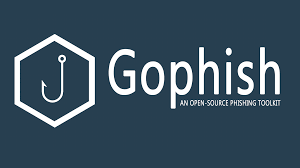
Simulated Phishing Attack Using GoPhish for Awareness and Testing
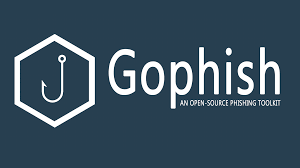
This project demonstrates how to simulate a phishing attack using GoPhish, an open-source phishing framework. The goal is to help security professionals and organizations understand phishing techniques and improve their awareness and response.
Table of Contents
1. Introduction
Phishing is one of the most common and dangerous cyber threats where attackers trick users into revealing sensitive information. This project demonstrates a simulated phishing attack using GoPhish, an open-source phishing toolkit. It helps security professionals assess how users respond to phishing emails in a controlled environment. The goal is to understand the tactics used by attackers and train users to identify suspicious emails.
2. Setup Process
2.1 Launching GoPhish
bash
gophish
Once GoPhish is set up, it provides default login credentials and a link to access the dashboard.
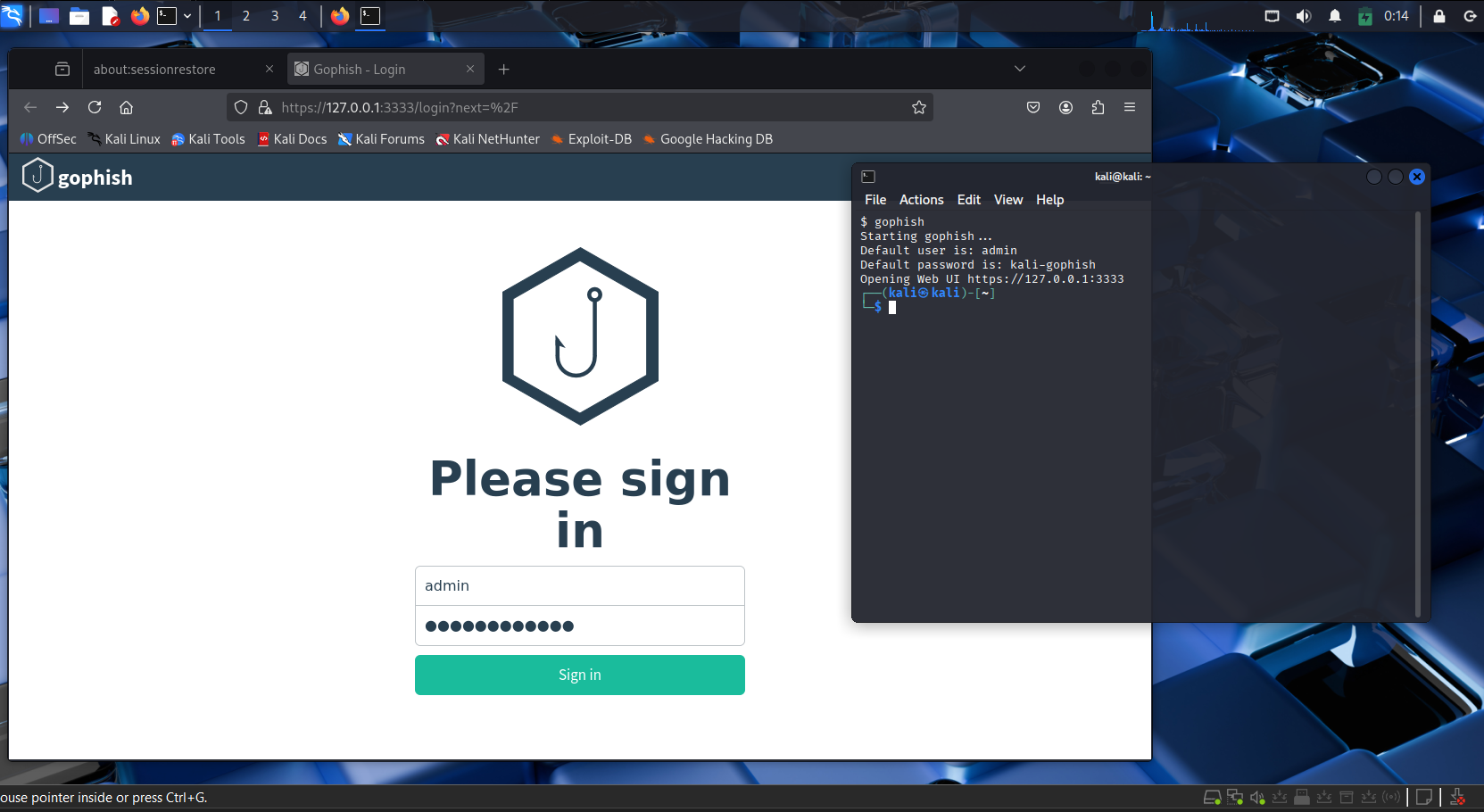
2.2 GoPhish Dashboard
You will configure the following before launching a campaign:
- Sending Profile
- Landing Page
- Email Template
- Users & Groups
Pre-requisite: You’ll need an App Password from your Google Account (2FA must be enabled).
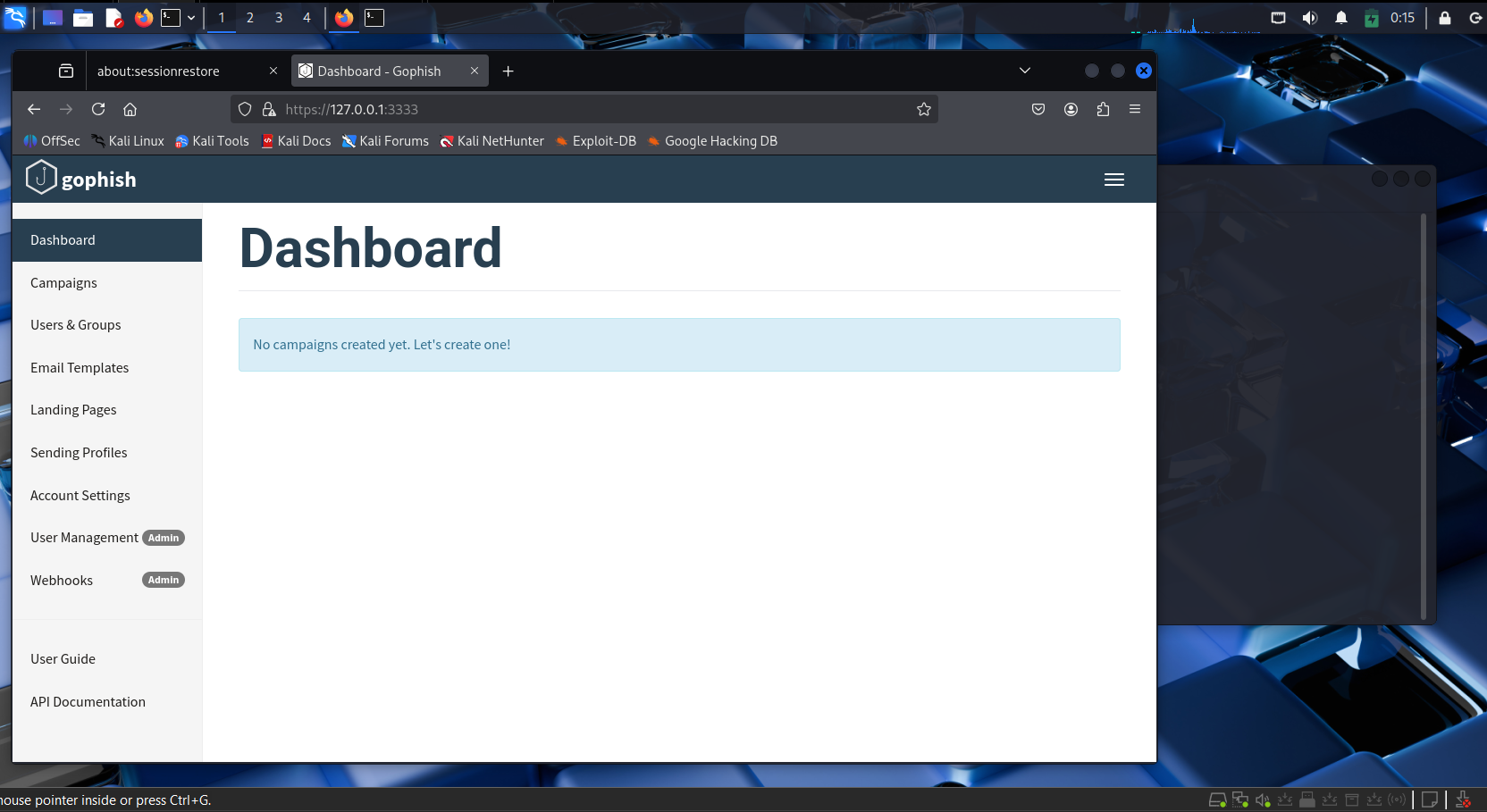
2.3 Creating a Sending Profile
Fill in:
- Attacker email
- SMTP server settings
- App password
This allows GoPhish to send test emails.
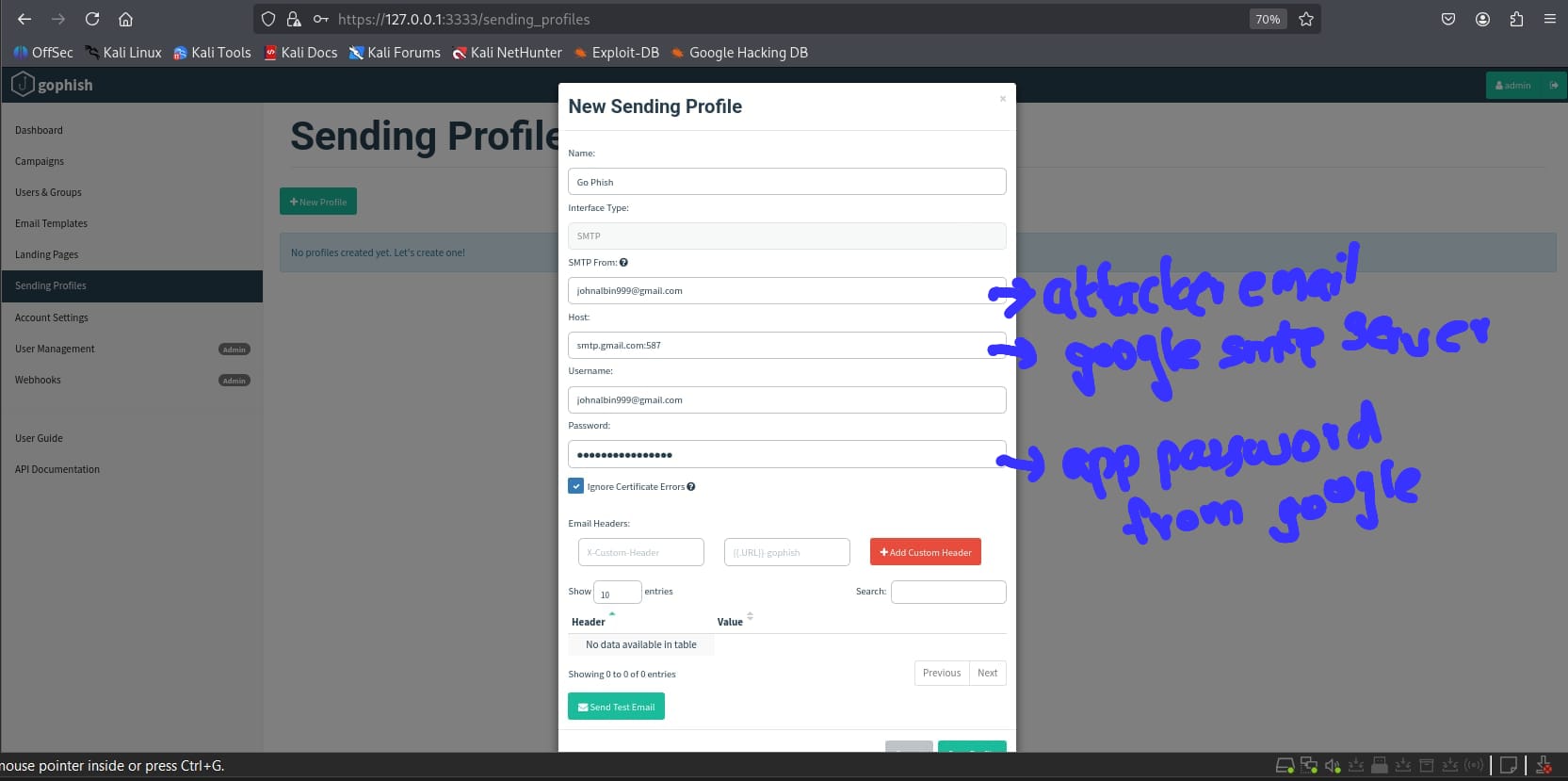
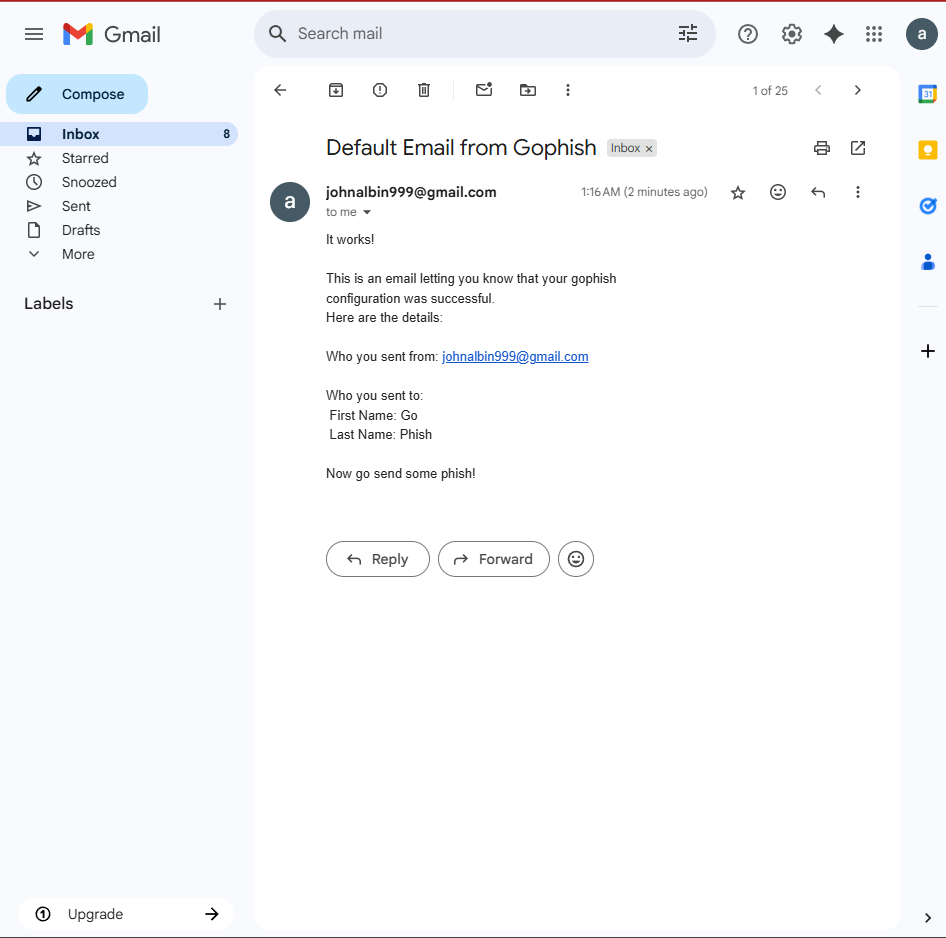
2.4 Setting Up a Landing Page
This is the page a victim sees after clicking the phishing link. We use a Google login template prebuilt in Kali Linux:
bash
cd /usr/share/set/src/html/templates/google
ls
open index.template
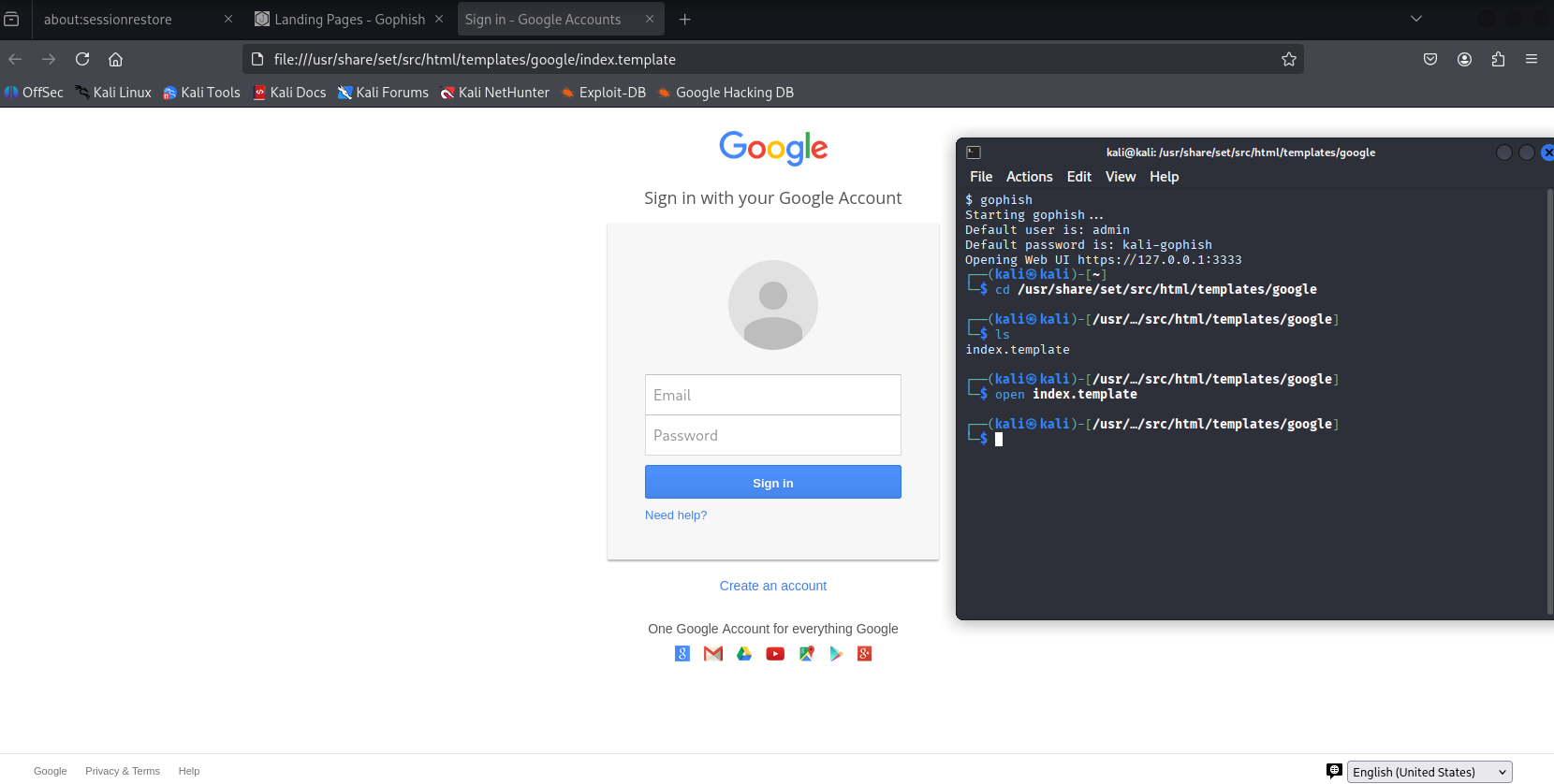
Right-click and “View Page Source”. Copy the HTML and paste it into the Landing Page > Import Site section in GoPhish.
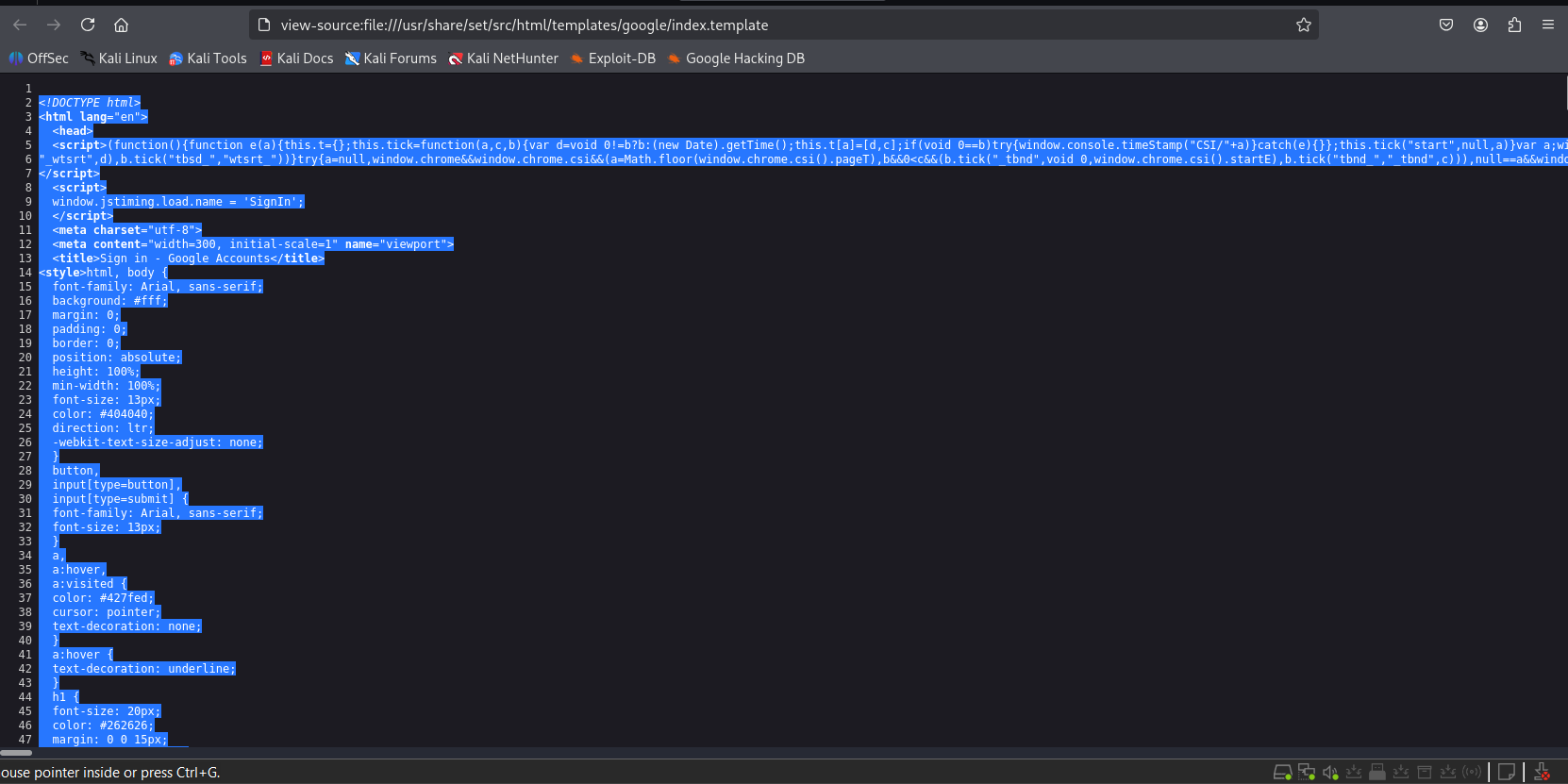
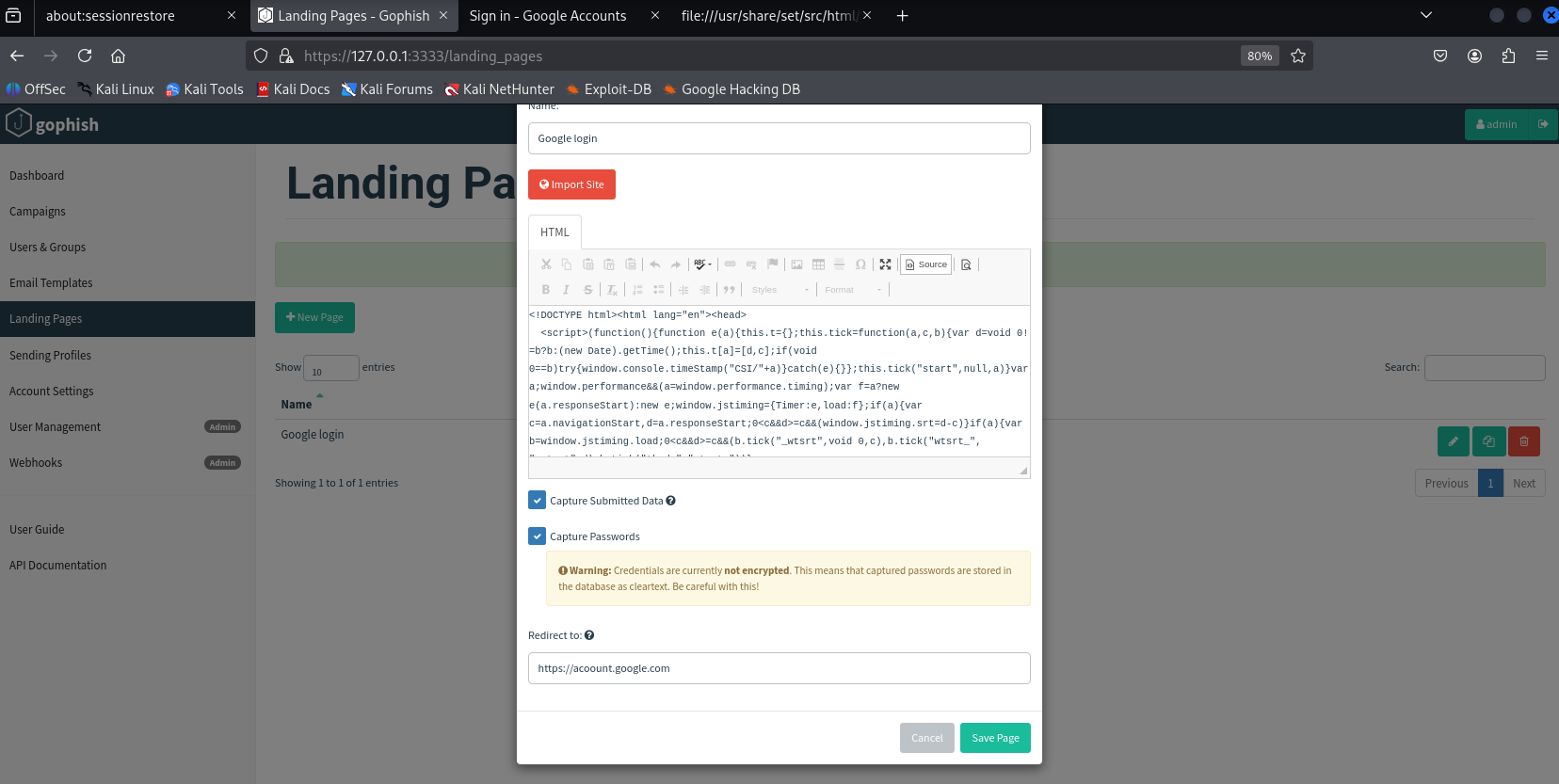
2.5 Creating an Email Template
We use a real Google Security Alert email as bait.
Steps:
- Open the email
- Click 3 dots > “Show original”
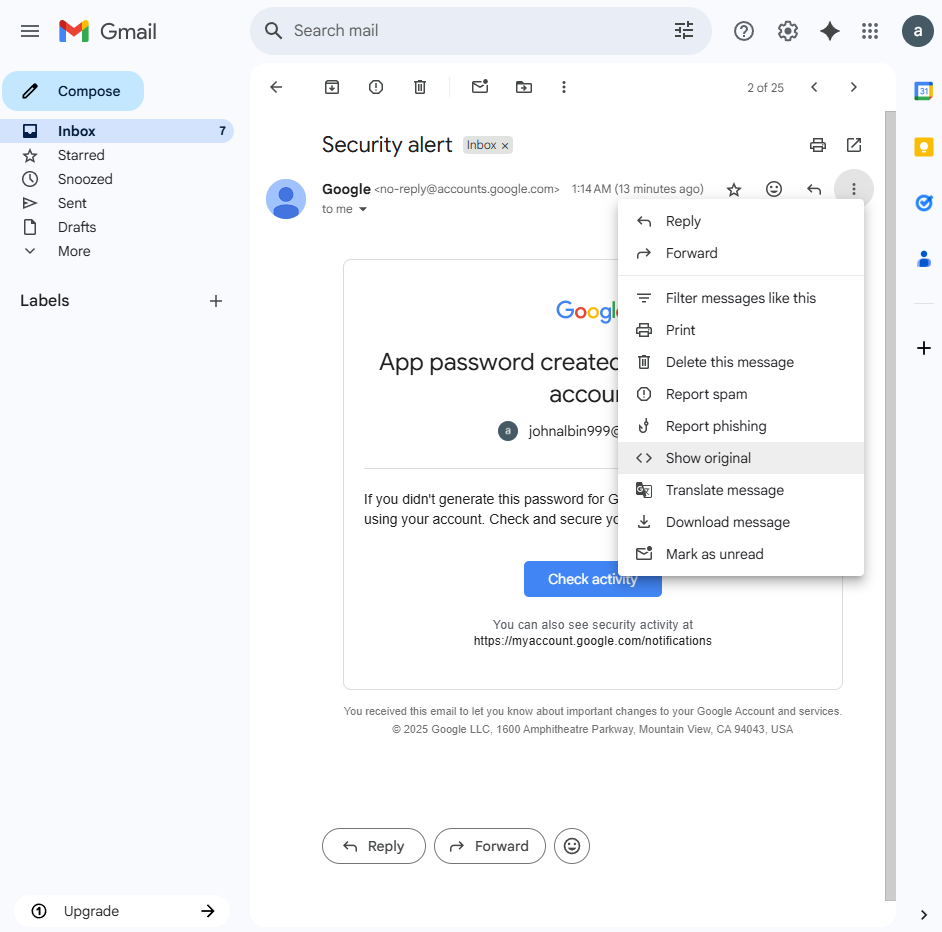
Copy the HTML and paste into Email Template > Import Email.
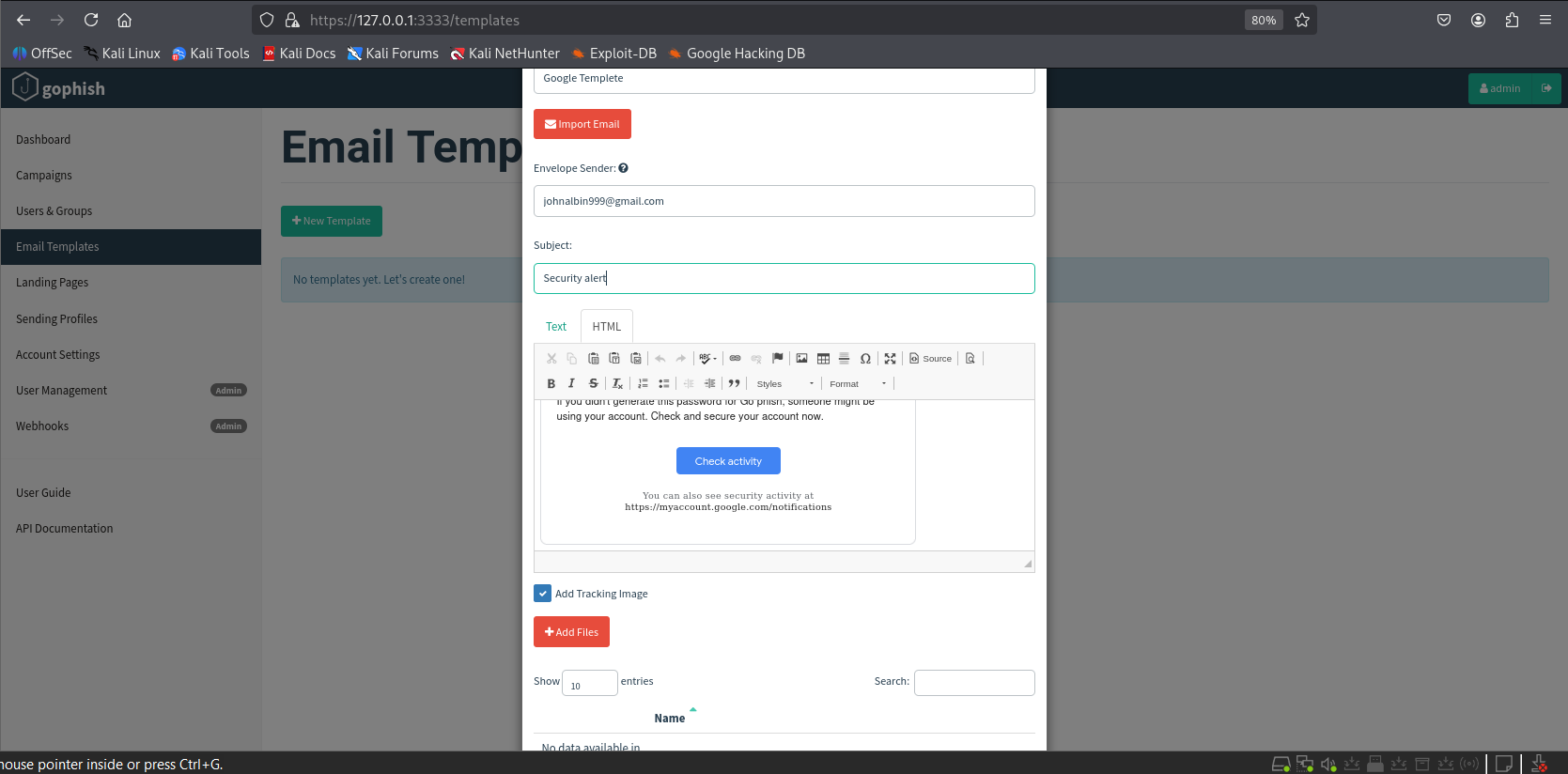
2.6 Creating Users/Groups
Add target emails under Users & Groups. In this test, a single Gmail account is used for both attacker and target.
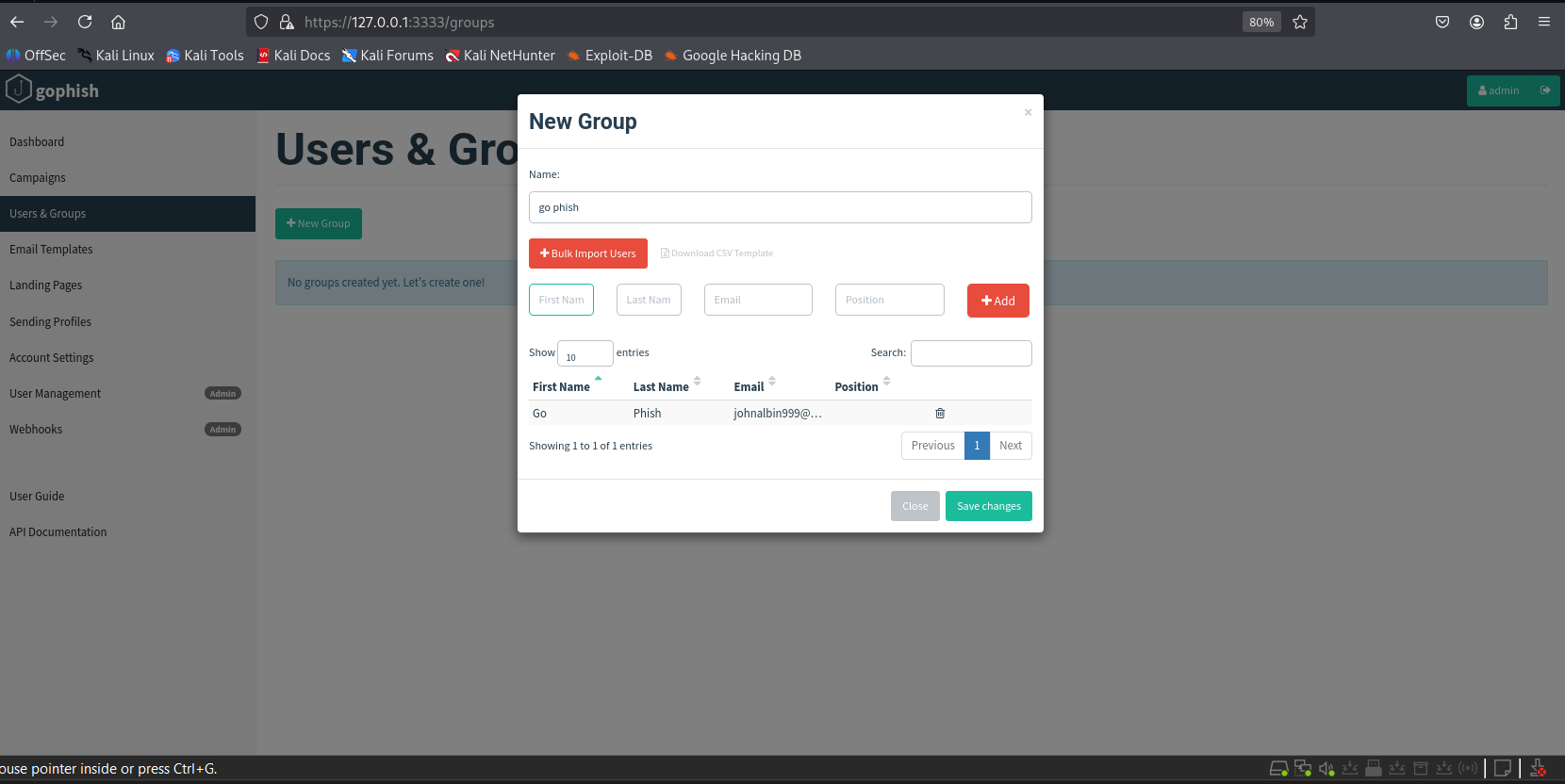
3. Launching the Attack
Go to Campaigns in the dashboard. Verify your settings, then click Launch Campaign.
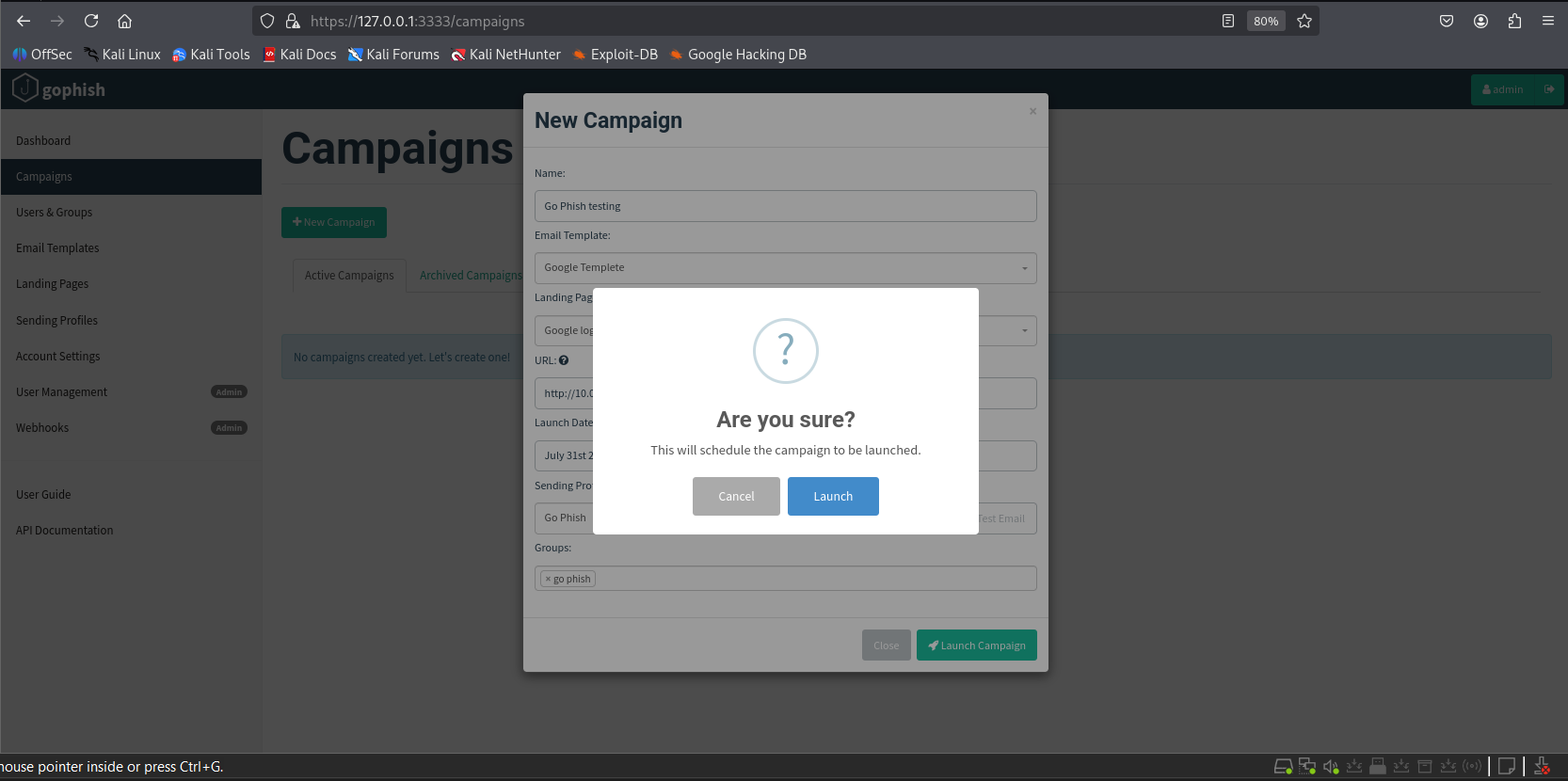
4. Target’s Perspective
The target receives an email crafted using the email template.
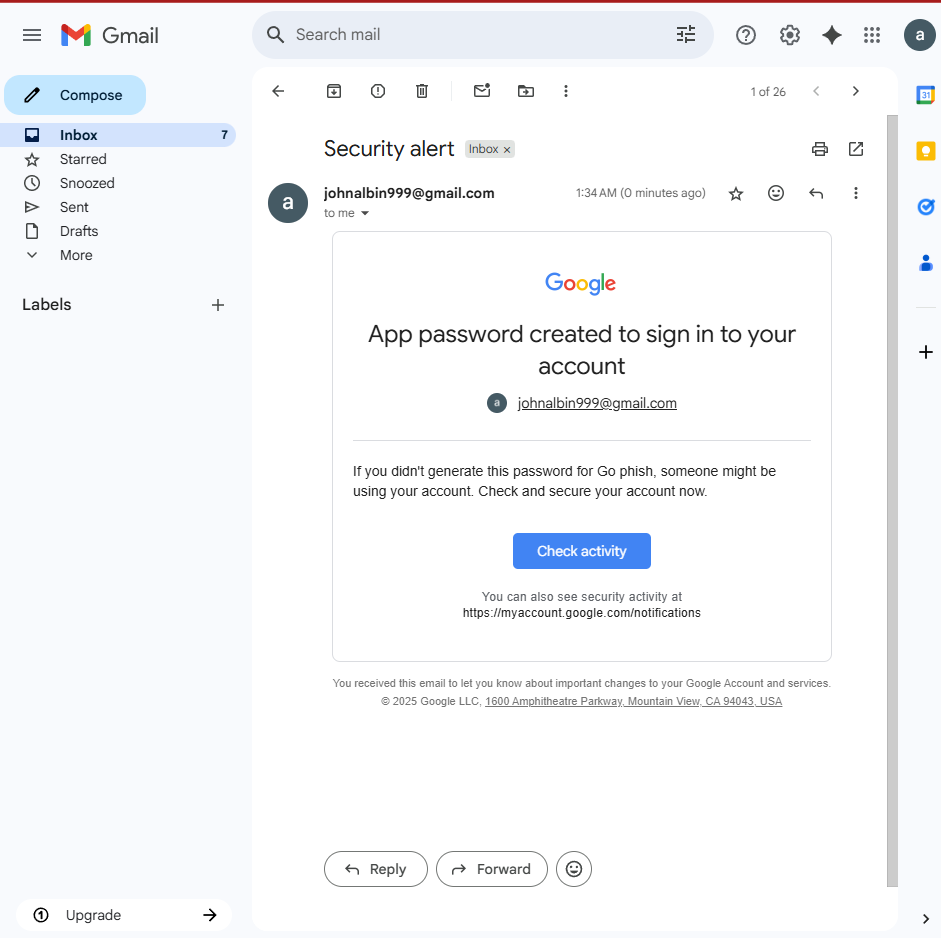
On clicking the phishing link:
- They are redirected to the fake landing page (Google login clone)
- URL is clearly different from Google’s official domain
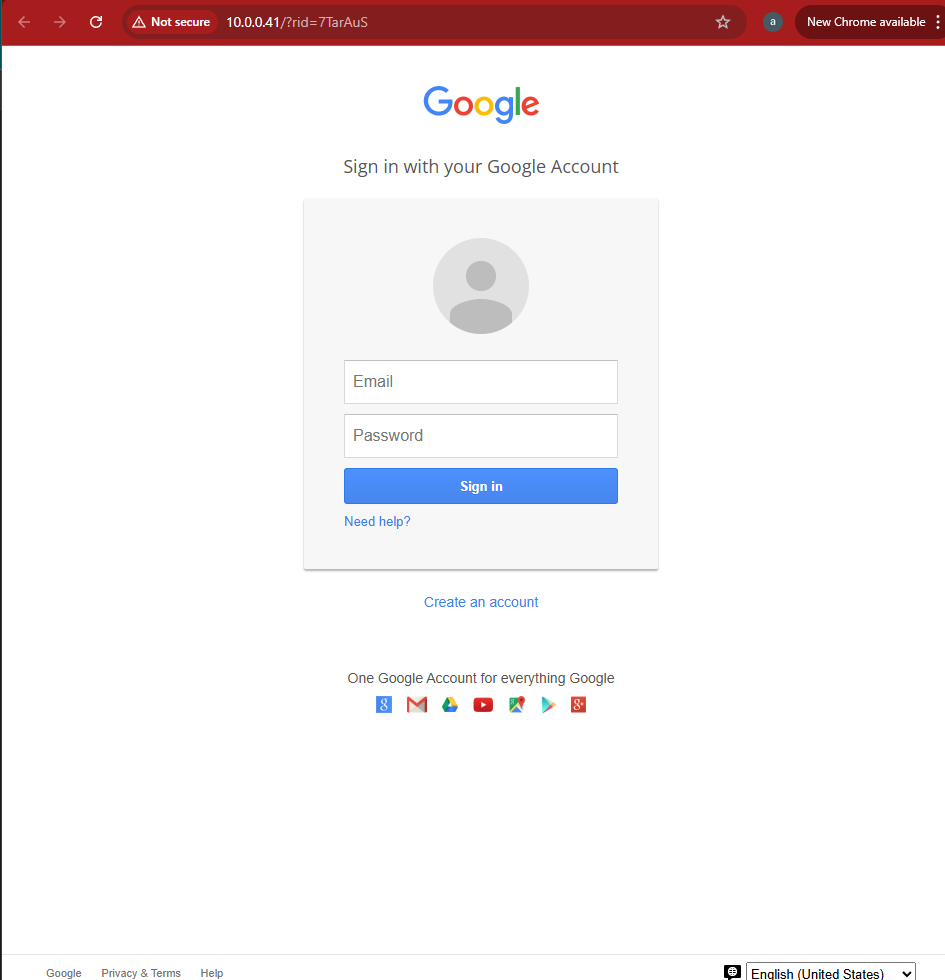
Victim may unknowingly submit credentials.
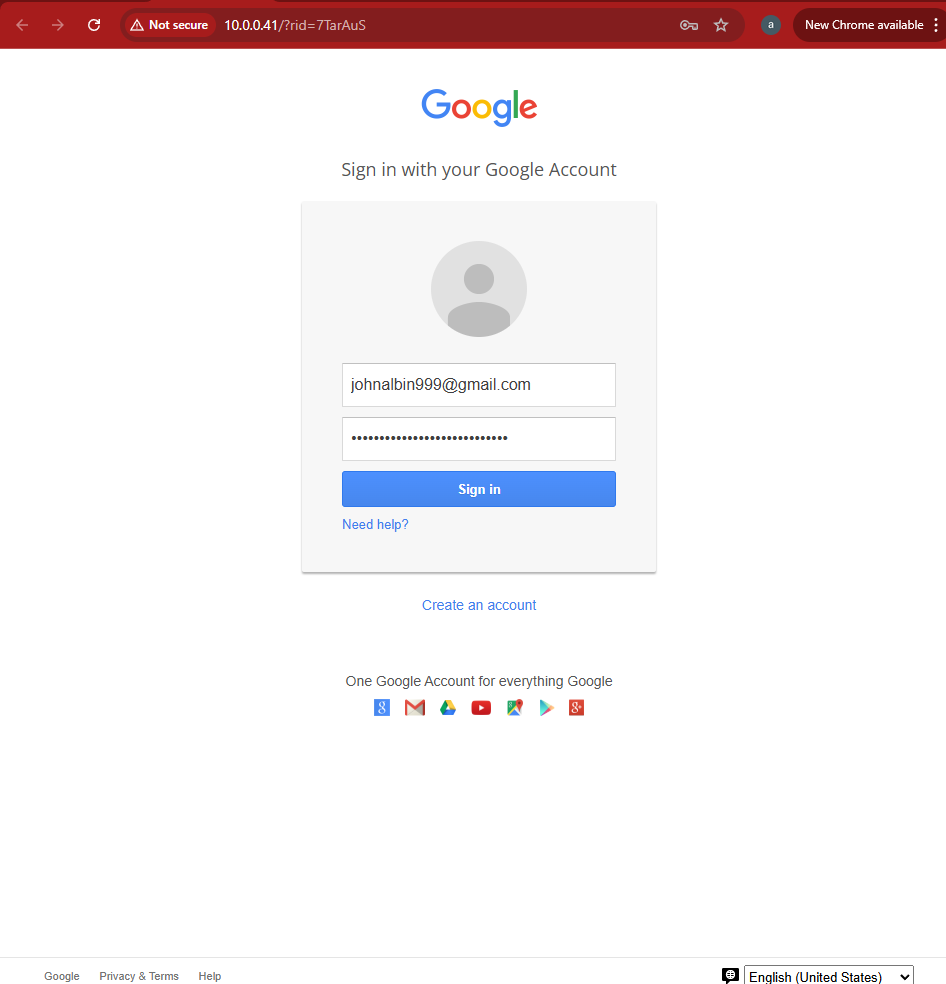
5. Attacker’s Dashboard
The dashboard shows the campaign timeline:
- Email sent
- Email opened
- Link clicked
- Credentials submitted
Additional info includes:
- Target’s device type
- Browser used
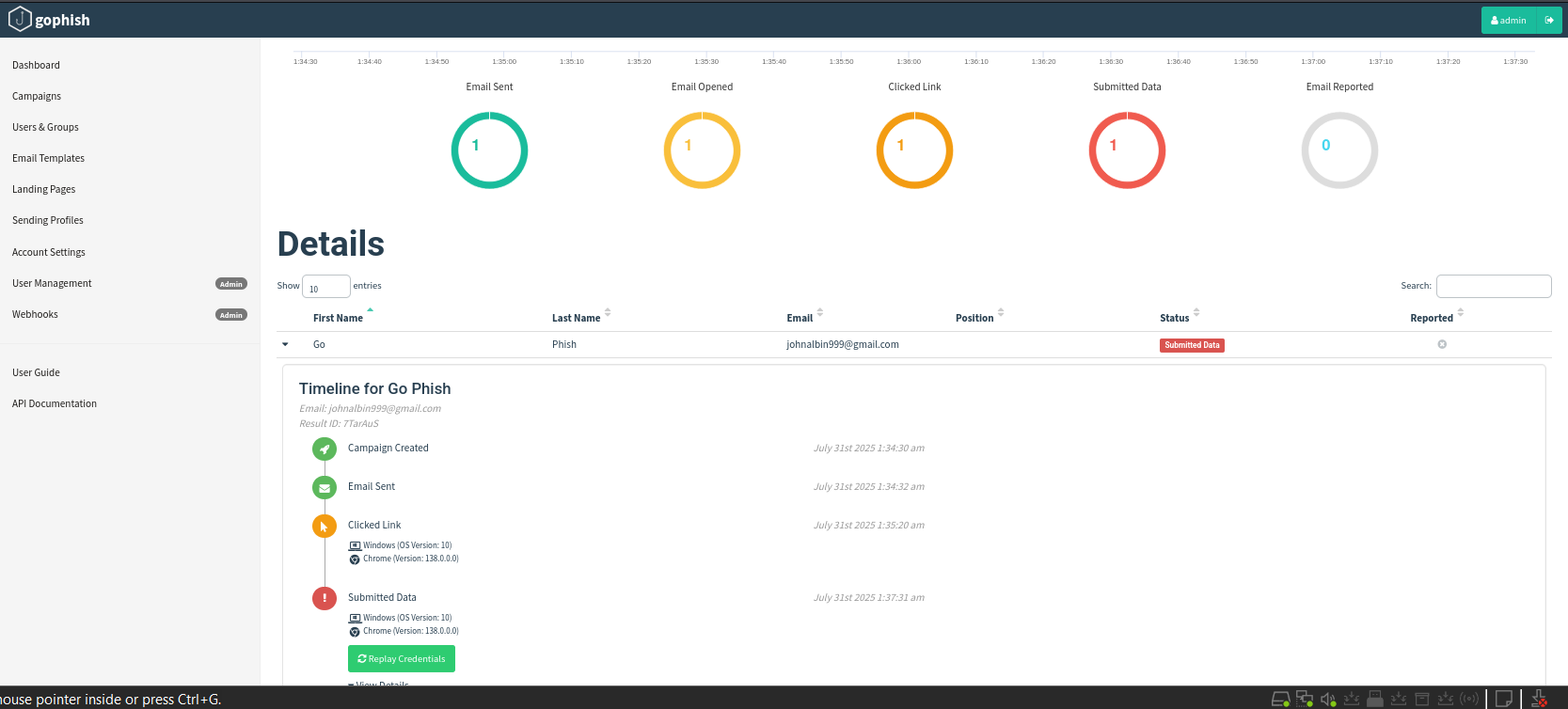
Clicking View Details reveals the credentials entered by the target.
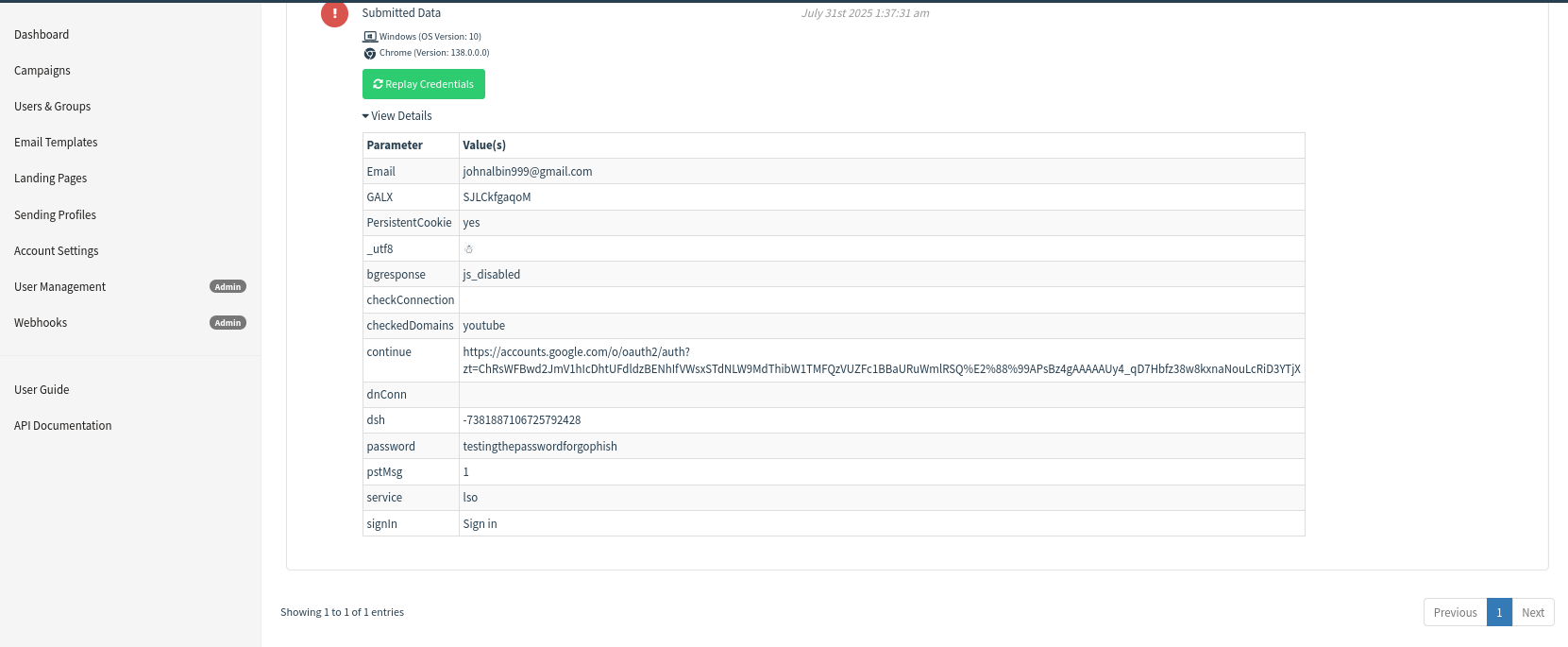
6. Conclusion
This project provided hands-on experience with simulating phishing attacks using GoPhish. By observing how users interact with phishing emails, organizations can better prepare their workforce. Such exercises are essential for increasing security awareness.
6.1 How to Prevent Phishing Attacks
- Always verify the sender’s email address before clicking any links.
- Do not click on suspicious or unexpected attachments or links.
- Enable multi-factor authentication (MFA) wherever possible.
- Keep your browser, antivirus, and operating system updated.
- Attend regular cybersecurity awareness training sessions.
Disclaimer: This project was done for educational and awareness purposes only. Do not attempt phishing activities on others without legal authorization.